How to Keep Your Data Secure in the Cloud
The number of users who store their files in the cloud increases every year. Truth be told, we tend to trust cloud hosting services more than we did five years ago. These days we are even storing confidential documents, credit cards and other sensitive data in the cloud.
But what is the cloud in the first place? Basically, it’s a network of computers that are interconnected, making their CPU power and (most of all) storage space available to the users. But is the cloud really a safe, secure hosting service? The providers claim that it is, and to a certain degree they are right. Nevertheless, there are several things that you can (and should!) do on your end, to keep your files safe.
- Don’t keep sensitive data in the cloud
It may be tempting to store all your data on the web, but the reality is that some information should never leave your computer. Keep your movies and photos on the web if you want, but don’t entrust all your sensitive data into the hands of a service provider who may lose it or, even worse, abuse it! That’s why encrypted pen drives and portable hard drives were invented, after all.
- Back up your data locally as well
Always have an extra backup of your data. If you only keep a copy of your files in a cloud account, you risk losing them in case that the provider has to go through an unplanned, unwanted event – a flood, for example.
- Utilize cloud services that are able to encrypt your data
According to DA, most providers encrypt the connection between your computer and theirs, but only a few of them will encrypt your data when it arrives in their data centers. Always choose cloud services that are able to provide local encryption. If your encrypted data falls into the hands of somebody else, they will have to work really hard if they want to decrypt it.
- Encrypt your data before storing it into the cloud
This step will offer an additional, high level of security. Did you know that applications like WinZip can also encrypt your data archives? By encrypting your data locally, before sending it to the cloud, you are significantly increasing your chances of keeping the private info confidential, even if it falls into somebody else’s hands.
- Use strong passwords
Cloud service providers will often times tell you to use strong passwords. Don’t ignore their advice; it’s much better to type in a longer, but much safer password when you access your data, rather than have a password that can be easily broken.
- Monitor your online behavior
Even the best cloud service security won’t be of help if somebody has installed a keylogger application, or another piece of malicious software on your computer. Be wise while you’re browsing the web, and avoid visiting shady websites. Resist the temptation to install that plug-in, even if that’s the only way for you to see that movie. 99% of the time, those so called plug-ins are in fact viruses that will infect your computer, steal your passwords and data and forward them to their creators.
- Use a good antivirus
These days, if you’re browsing the web without having an antivirus installed on your computer, you are exposing yourself to a great risk. Fortunately, websites like AV Comparatives regularly test the top antiviruses and publish their results online. Make sure to choose an antivirus that has a great threat detection rate and don’t forget to update it on a regular basis.
Cloud services may be safe, but their security features won’t be of too much help if your computer is the weak link. The good news is that by applying these tips, you will significantly lower the risks of getting your precious data stolen.
Top 3 Cloud Storage Services in 2016
With so much information to store, it’s no wonder that cloud storage is a profitable business. We’ve got lots of photos and videos to store, and we have started to save them online. A 10,000 feet view of these services would favor the ones that provide a bigger storage space per dollar, isn’t it? Still, there are several other key features that need to be taken into account. Don’t worry, we will cover them all in this article.
- What are the supported operating systems? It’s a key factor, because it can prevent you from using the service. The good news is that the providers on our list support all the major OS.
- Are you interested in having the ability of syncing your files on several devices? What about sharing them? For some people, the ability to back up their files in the cloud is all they need. Consider these features before choosing one of the service providers.
- How secure is your connection with the cloud provider? All of them claim to have bank-grade security (or better!) but we all know that the banks were vulnerable for two years. Is your data critical? Then you may want to pick a service that offers 512 bits encryption, for example.
- Can they view your files?
Sure, it’s great to have a provider that offers 256 bits encryption or more, but if their employees have access to your critical / confidential files, your data may end up in the wrong hands.
Without further ado, here are the best cloud storage providers in 2016.
Dropbox. Were you surprised to see Dropbox being our favorite? Truth be told, we didn’t like the service that much until a few years ago, when they have lowered their prices, making them much more acceptable. These days, $10 per month will get you a whooping 1000 GB of storage space. Luckily, you can try the service and see how it performs by making use of their free 2 GB account.
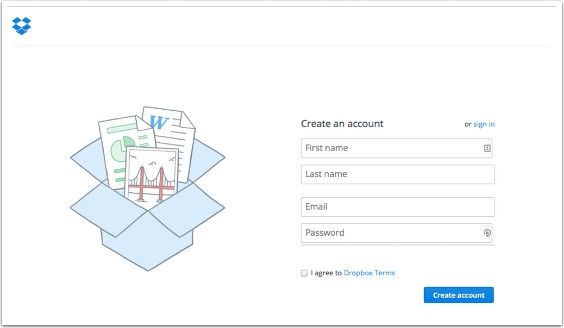
Dropbox will sync your files automatically and makes sharing them with friends and family a breeze. More than that, it supports Windows, OS X and Linux, and can be accessed from mobile devices as well. If you need a good cloud storage service the doubles as a file sync service, Dropbox is the clear winner.
Google Drive provides a low-cost, and yet reliable cloud storage solution. Pricing is similar with Dropbox’s prices, but Linux is not supported. Google Drive has built-in file viewing and even editing for several types of files, so it may be the right choice for you as well.
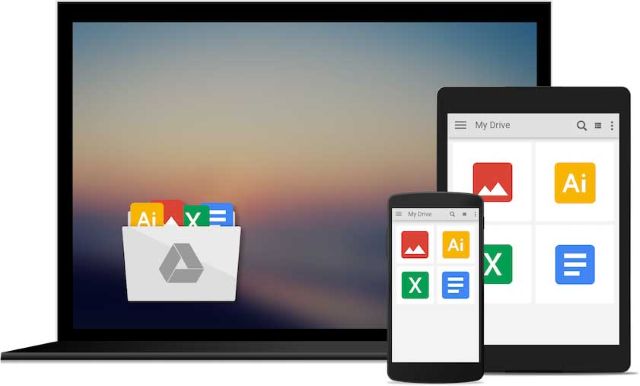
CrashPlan has the best price among our favorites, costing a low $60 per year. Just install their application, and then forget about it. CrashPlan will work in the background, mirroring your backup folders in the cloud. And have I mentioned that the service offers unlimited backup storage?
All works well in theory, but problems can appear as you store more and more files. The application is developed using the Java programming language, and this may translate to syncing errors once your number of files exceeds one million or so.
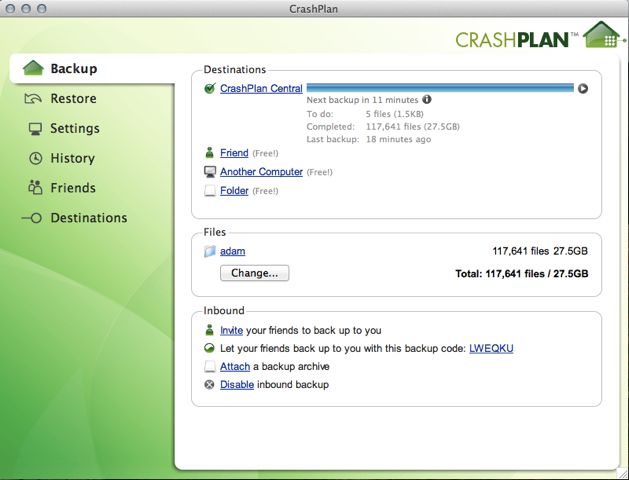
Sure, you can edit an INI file and bypass the set memory limits, but the application will start using more and more of your computer memory, slowing it down. Nevertheless, most users, who store photos, videos, and so on, will never hit the 1,000,000 file limit, so getting unlimited storage for $60 per year is definitely an attractive proposal for them.


